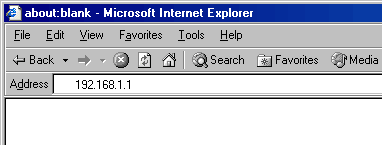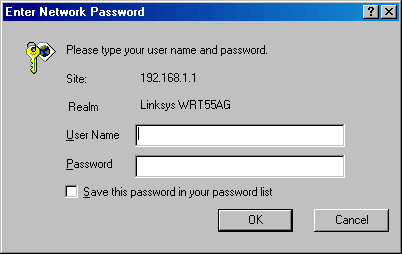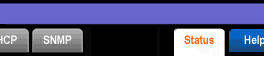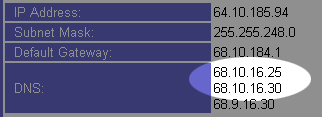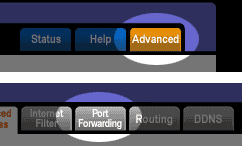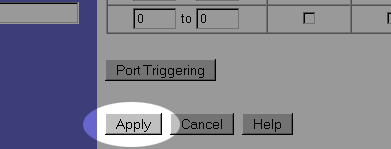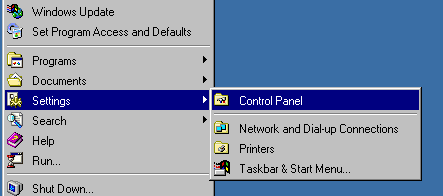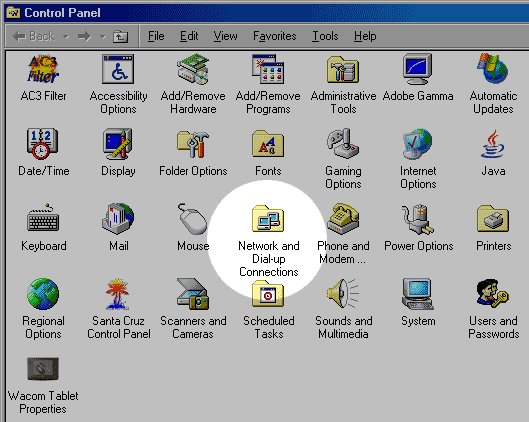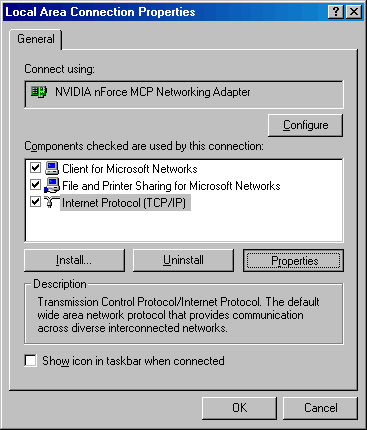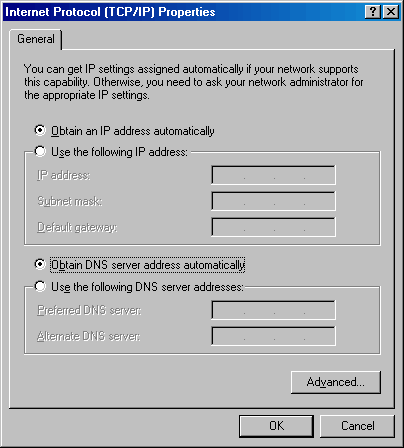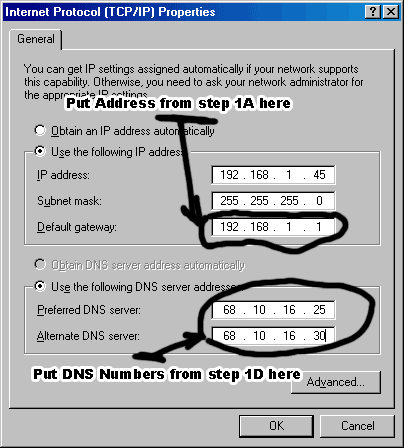Forward your Ports
So you can host Blockland
In order to host a game of Blockland from behind a router, you will need to forward port 28000 to the machine you're hosting the game on.
This is not easy. Blame Bill Gates.
This procedure will not open you up to being hacked. It just lets people connect to your Blockland game.
Made this tutorial using a LinkSys router, but all routers have these sorts of settings. Just look around and click stuff.
Kids: Don't ask your parents, just try it when they're not home.
1. Get to your Router's admin page.
- Start Internet Explorer. Enter 192.168.1.1 in the address bar.
If nothing happens, try 192.168.1.100 or 192.168.1.101 or even 192.168.1.102
If it still doesn't go, try this procedure to find your default gateway
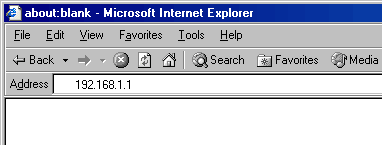
- Some kind of a password dialog will pop up. Unless you have changed it, there will be a default password.
The default for LinkSys routers is blank username and "admin" for the password.
Here is a table of common default passwords
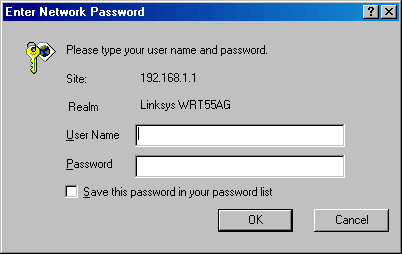
- You should now be at the admin page for your router.
Click on the status tab.
If you don't have a status tab, just click around until you see something that looks like the next step.
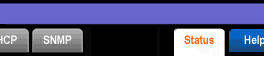
- Find the numbers next to "DNS:"
Write them down. You will need them later.
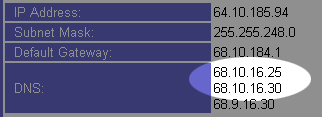
2. Configure Port Forwarding.
- Click on "Advanced". The click "Port Forwarding".
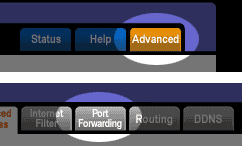
- You should see a bunch of lines that look like this:

Change one of them to look like this:

- Click the "Apply" button.
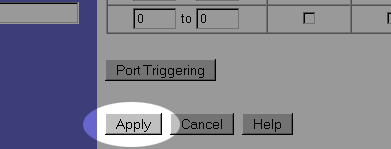
3. Change Windows TCP/IP Properties.
- Click on Start->Settings->Control Panel
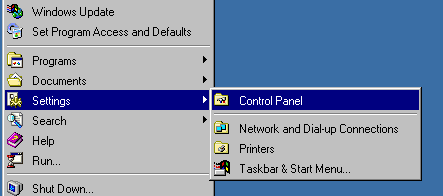
- Double-Click on the "Network and Dial-up Connections" icon
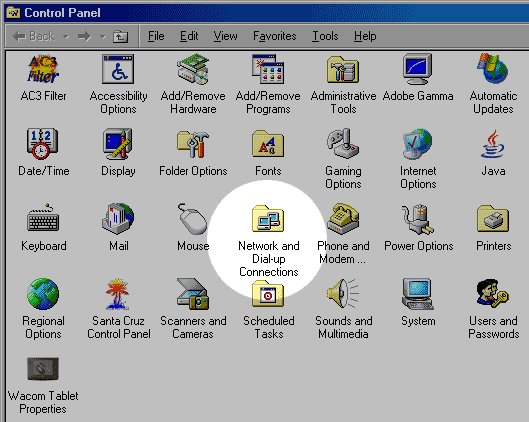
- Right-Click "Local Area Connection" and click "Properties"

- Click "Internet Protocol (TCP/IP)" then click the Properties Button
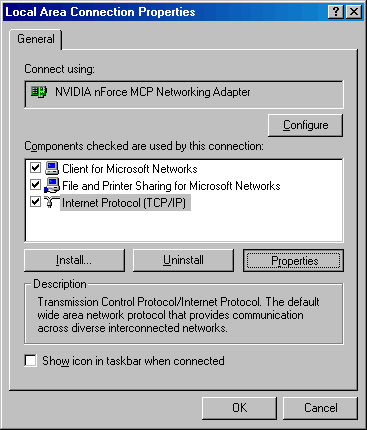
- You should see a window that looks like this:
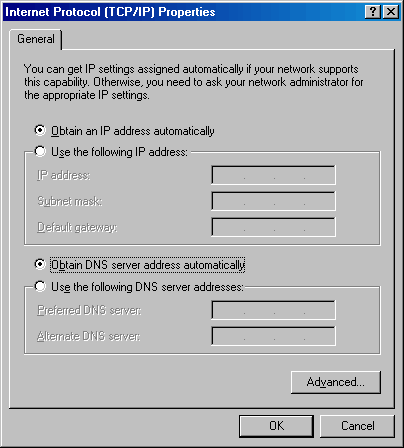
Change it to look something like this:
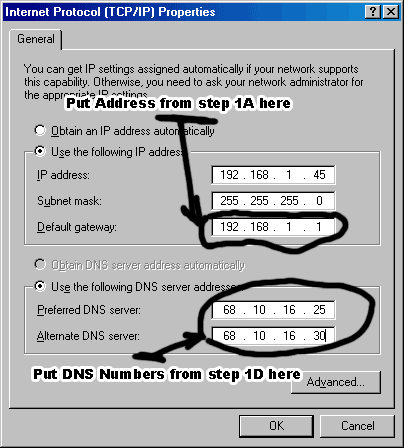
Thats it for port forwarding.
In addition, you may also need to change the settings of Windows Firewall, Norton, Zone-Alarm, or whatever security software you're running to allow Blockland to recieve connections.